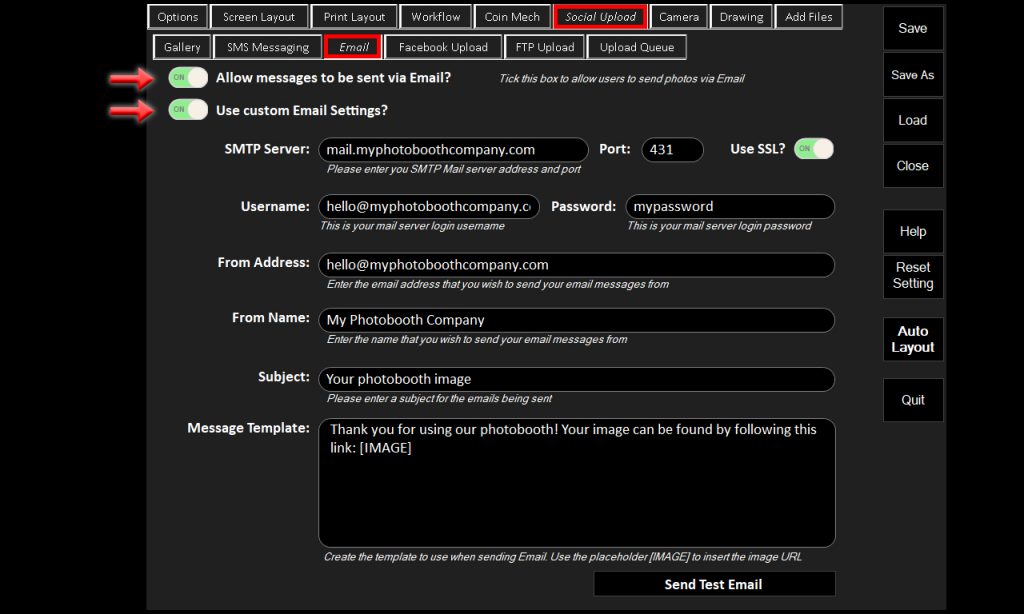- /
- /
- /
Customising the email settings KB629
Booth Junkie allows you to customise the email settings used when sending photos via email.
To utilise this feature, you must have a valid email account setup, and have to hand the email (SMTP) server, the port, username, and the password.
Open the Admin Panel and navigate to the Social Upload tab, followed by the Email tab, and enable the 2nd green slider.
Once this is done, you will be able to fill in your email details in the boxes provided, as well as customise the email message that is sent to your guests.
Using GMail accounts to send emails
Whilst it is possible to use a GMail account to send your custom emails, some users may need to change a setting to allow GMail to send their emails from anything outside of GMail itself.
You may need to follow the link below and enable a setting called ‘Less Secure App Access’.
Google recently added this option to prevent any 3rd party apps from trying to access their servers without your explicit permission. Turning this option ‘On’, will allow Booth Junkie to send via your Gmail account.
https://myaccount.google.com/lesssecureapps
Once that has been done, you can use the settings below to allow BoothJunkie to send via your GMail account.
SMTP username: Your Gmail address
SMTP password: Your Gmail password
SMTP server address: smtp.gmail.com
SMTP port: 465
Use SSL: Yes